Facebook Admin Access: How to Add and Remove It from Your Page
Spread the word! Share this article:
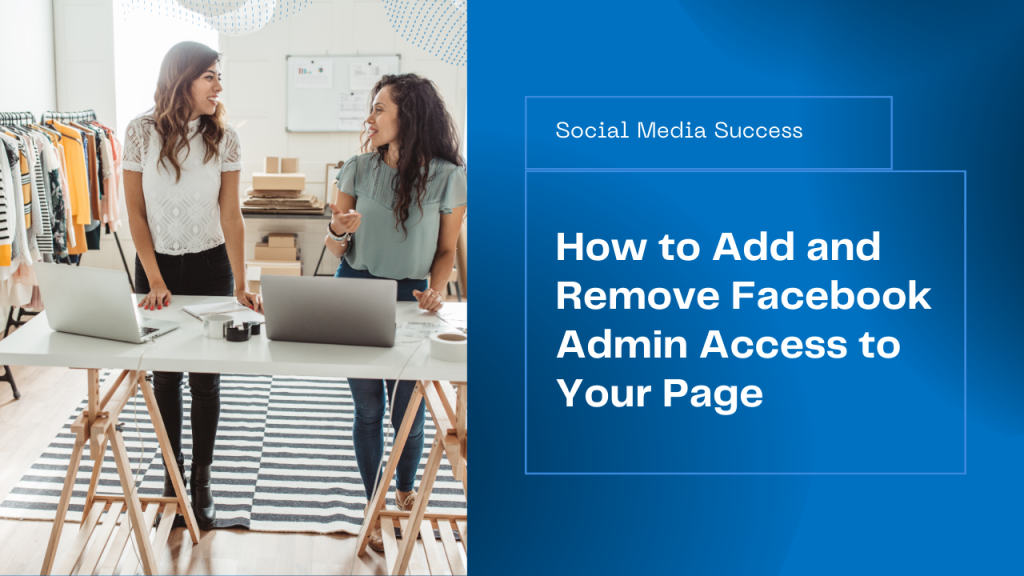
Managing your Facebook page effectively is essential for any small business owner. To ease the workload, you may need to delegate tasks by giving your team Facebook admin access. In this guide, we’ll show you how to add and remove admin access on your Facebook business page, so your team can assist with page management while you maintain control.
By following these steps, you can manage roles efficiently, ensuring your team can help without compromising your page’s security.
Our step-by-step, button-by-button 1 minute video:
Why Assigning Facebook Admin Roles is Crucial
Granting admin access to your Facebook page allows team members, such as virtual assistants or social media managers, to manage various tasks like posting content, responding to messages, and managing ads. However, it’s important to know how to control these access levels to ensure your page remains secure.
Steps to Grant Access to Your Facebook Page
Follow these simple steps to grant someone access to your Facebook page:
- Go to Your Facebook Business Page: Log in to Facebook, navigate to your business page, and ensure you’re on the correct page.
- Access Settings: From your page, click on Settings.
- Go to Page Access: In the settings menu, click Page Setup and then select Page Access.
- Add New Admin: Under the section titled People with Facebook Access, click on Add New. You will need to type in the name or email of the person you want to assign access to.
- Select the Role: Choose the appropriate role (Admin, Editor, etc.) based on what level of access you want the person to have.
- Save and Confirm: Click Add, and the person will be notified with an invitation to accept the role.
How to Remove Facebook Admin Access
To remove someone’s access from your Facebook page, follow these steps:
- Go to Page Access: As before, navigate to Settings and then select Page Access.
- Find the Admin to Remove: Under People with Facebook Access, locate the person you want to remove.
- Remove Access: Click on the three dots (ellipses) next to their name and select Remove Access.
- Confirm Removal: You will need to confirm your decision, after which their access will be revoked.
Types of Facebook Admin Roles
Understanding the different roles is important to ensure you assign the right level of access:
- Admin: Full control, including assigning roles.
- Editor: Can manage content but not admin roles.
- Moderator: Manages comments, messages, and ads.
- Advertiser: Handles ads and insights only.
- Analyst: Limited to viewing insights.
The Importance of Managing Facebook Roles Effectively
Managing Facebook admin roles ensures that you can delegate tasks like content creation and customer engagement without risking your page’s security. By regularly reviewing and updating admin roles, you can ensure that your team has the right access while you maintain overall control.
Need Help with Facebook Admin Management?
At ProfitAbility Virtual Assistance, we understand how crucial social media management is for small businesses. If you need help with Facebook admin access or want to streamline your social media tasks, our team of experienced virtual assistants can help.
Spread the word! Share this article:
Scale, Survive & Thrive
ProfitAbility Virtual Assistance specialises in Small Business Support for Business Owners










