Home > Blog > How To Guides >
HOW TO: Schedule social media for your small business
Spread the word! Share this article:
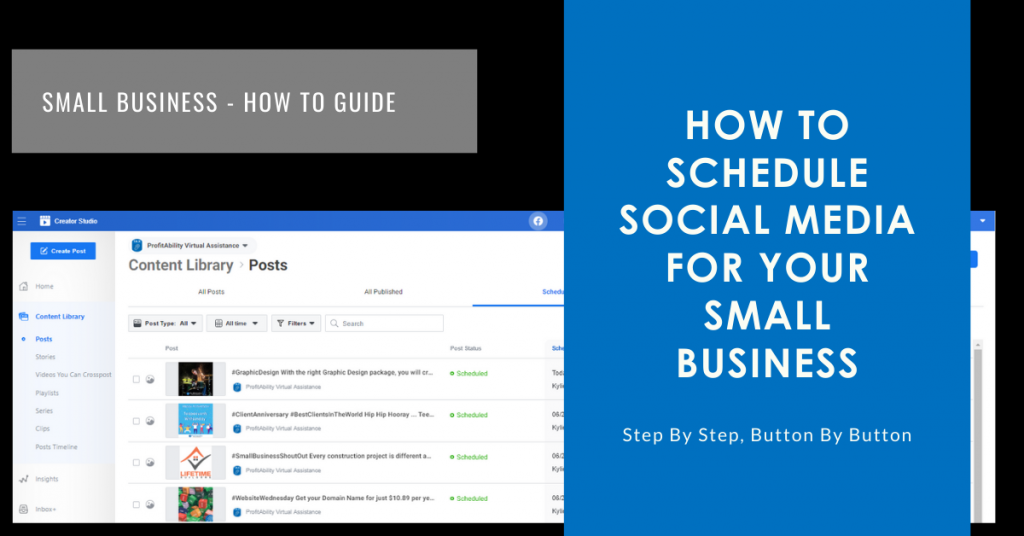
(Updated June 2023)
Do you know you can schedule multiple posts across multiple social media channels at once?
This means you can schedule Facebook and Instagram posts for free in one sitting … no more sitting on your socials 24/7!
Table of Contents
How often should I be scheduling posts?
Ideally, every day.
Why? Search Engine Optimisation ‘spiders’ regularly crawl through the internet seeking out fresh content.
If they detect new content on your website and social media channels such as Facebook and Instagram, you will be bumped up the list of online search results for your business, product or service.
This is a really good thing because it makes it easier for people to find you!
No one wants to be on page 3 of an online search … no one ever looks there.
Won’t that be time consuming?
Honestly, it can be.
It’s not enough just to get likes and emojis on Facebook or Instagram. You want your followers engaging with you on a deeper level.
This means coming up with timely, relevant and appealing content that cuts through the clutter. And yes, this can take time.
One of the most time effective ways to schedule Instagram and Facebook posts is to set aside a window each week or month and dedicate that window purely to content generation.
Done right, scheduling social media posts for free is one of the best ways to save time, increase productivity and stay connected with your customers.
Getting started
Make sure you’re logged into Facebook and then go to your business tools
www,business.facebook.com/latest/home
From here you’ll be met with a welcome screen, with your page banner at the top.
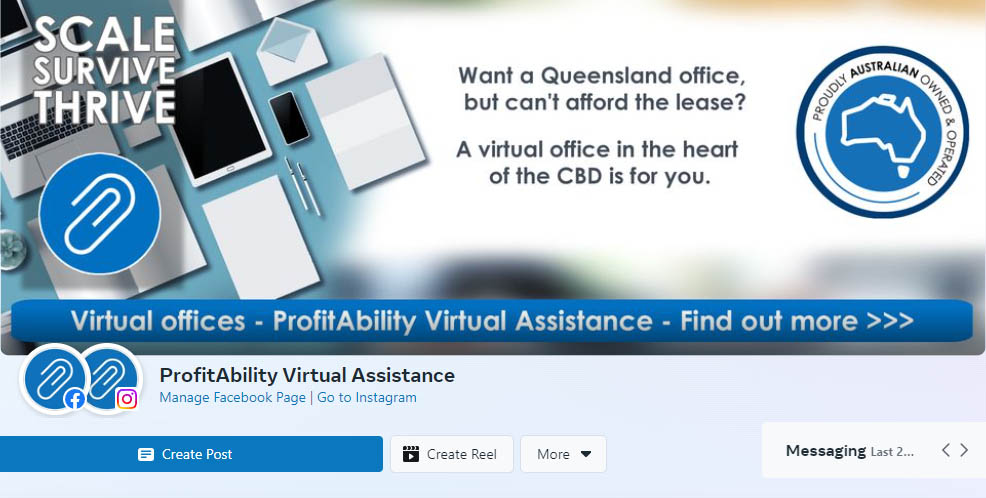
Creating posts
The main interface
To get started click ‘Create post’ and you’ll see the interface change to look like this…
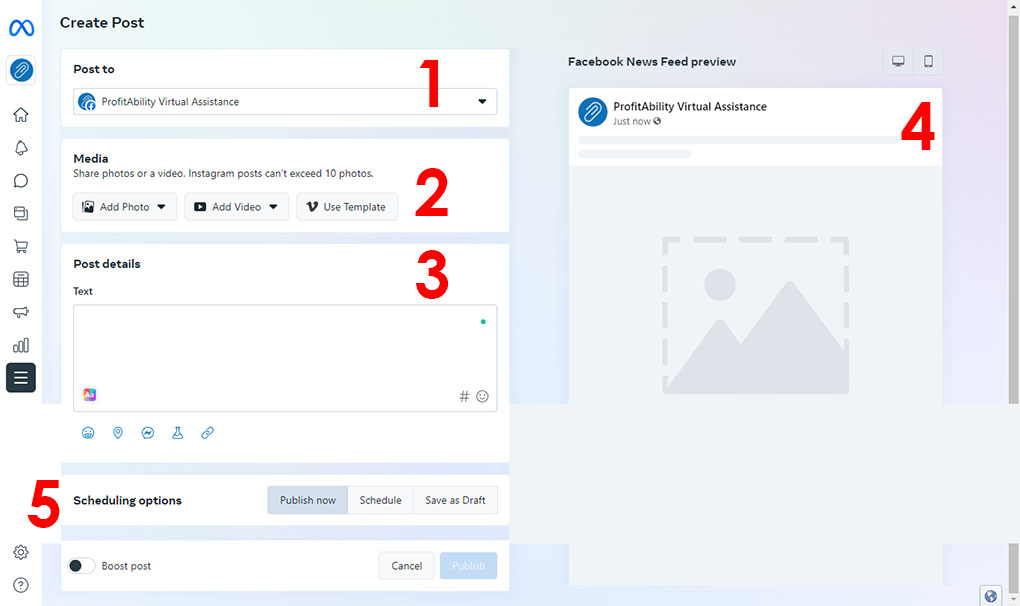
As you can see, I have numbered the sections of the interface and I’ll spend the next few sections going through them in turn
Choosing your platform
The first thing to do is choose which platform you want to post to / schedule for.
As this is a Meta tool you have the option to work with both Facebook and Instagram
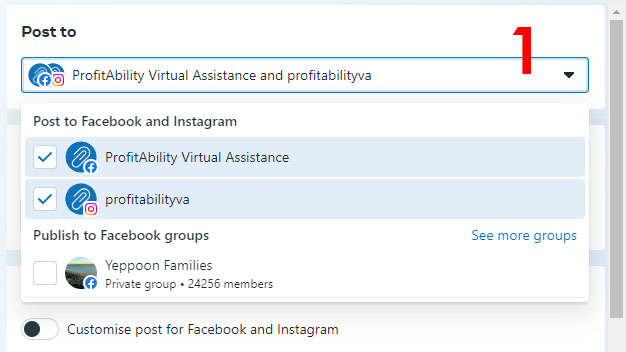
For this example, I have chosen both platforms. There are subtle differences in the way you go about things on each platform, which I’ll cover in a bit…
Adding media
Next, I’m going scroll down a little and add some media.
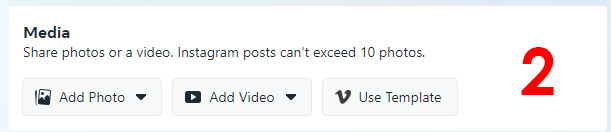
As you can see there are 3 options. add photo, add video or use template (A Vimeo feature)
Add photo
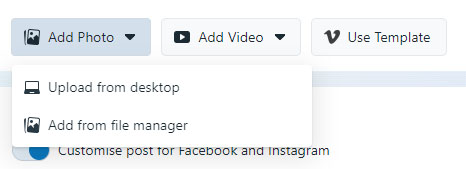
For photo choose ‘upload from desktop or ‘Add from file manager’
On a dide not – not sure what image sizes you should be using? No problem, have a look at out social media image sizes blog for all the info you would ever need.
File manager gives you another dialog box, which allows you to do the same as ‘add photo’ along with other options for using previously uploaded media.
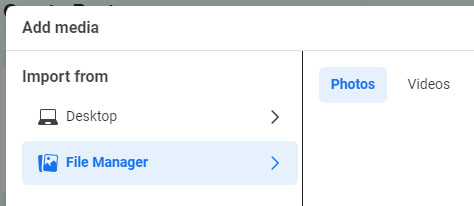
Add video
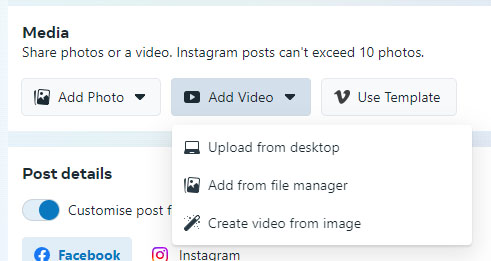
This works in a similar way to photos, with the addition of the ability to ‘create video from image’
Selecting this option gives you the ability to create short videos directly within the tool.
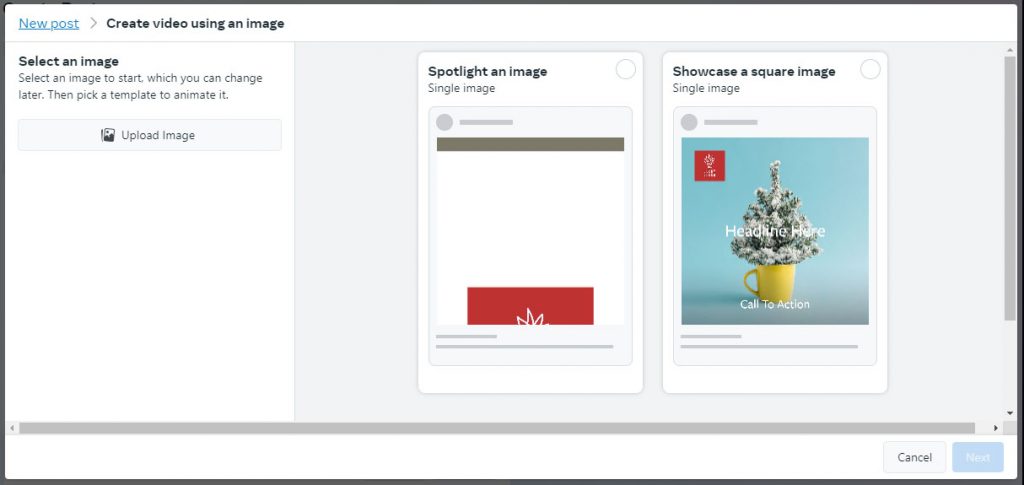
Use template
Finally there is ‘use template’ which allows you to base the media you use around video templates supplied by Vimeo.
Creating your copy
Next scroll down to the section ‘post details’ where you can enter the text for your post.
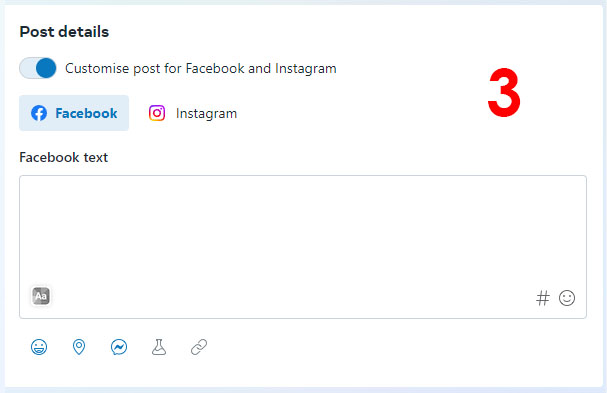
Usually I write the copy, and then check the ‘Customise post for Facebook and Instagram’
This keeps the copy for both, but allows me to edit for either.
PRO TIP – This is super useful. Instagram can’t do links, and Facebook can. So I’ll author the post with a link in it, hit the button, press ‘Instagram’ and then edit the link to instead say ‘link in bio’ or whatever call to action I would like such as a phone number.
Previewing your post
All of these edits are reflected in the window on the right, where you can see a preview of your post,
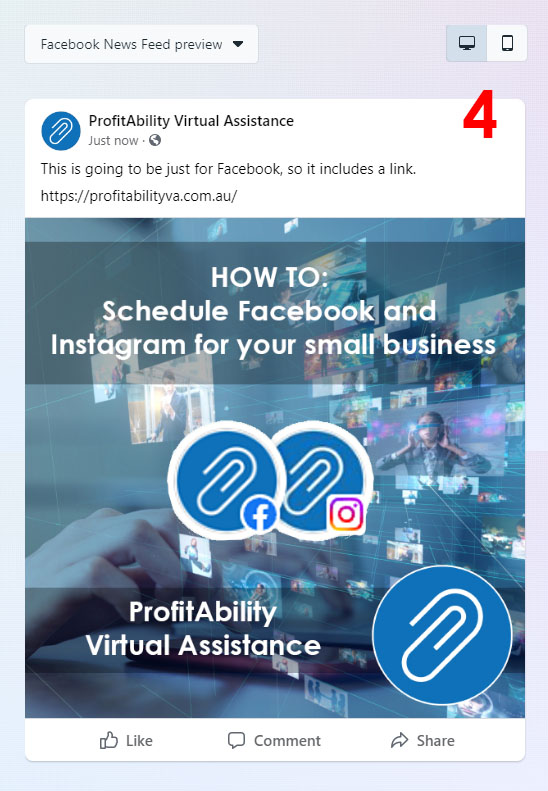
Publishing and schedulng
Finally you’re ready to either publish straight away, of more useful schedule.
PRO TIP – Before even going online when I’m planning to schedule Facebook and Instagram posts I create a spreadsheet with all the posts I want to schedule for a couple of weeks (or a month). This way I can lay out all the things I want to post about, write the posts offline, and even prepare the images I am going to use (putting a note in the spreadsheet which image goes with which post)

OK – 3 options, I’m going to schedule….
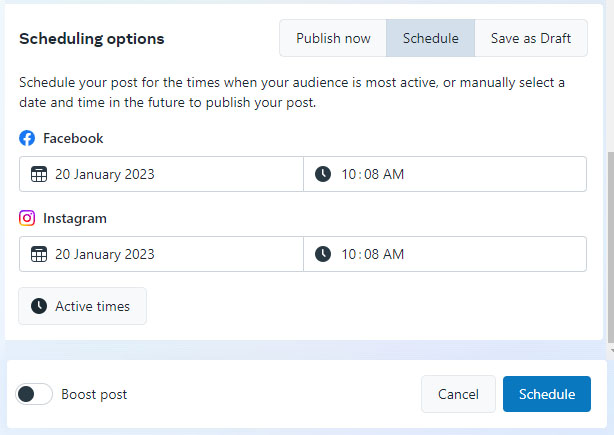
As you can see you can schedule individual posts at independent times according to platform, which is really useful!
A quick note on boosting posts. This can be an effective tactic if used strategically. It is a bit of a blunt tool though and will leave any fine control up to the algorithm. For more targeted results I advise looking into running ads through the Ads manager.
Need some help?
If scheduling social media for your small business has you stumped, ProfitAbility Virtual Assistance offers free strategy sessions, check out the resources in our Small Business Learning Centre, or check out our FAQs about social media.
If you are keen to learn more, why not watch a Social Media Webinar?
Our social media specialists can also take care of social media for your business, including content generation and scheduling, which frees up your time to focus on your business.
Book a free 15 minute social media strategy session to discuss your small business needs today.
Spread the word! Share this article:
Scale, Survive & Thrive
ProfitAbility Virtual Assistance specialises in Small Business Support for Business Owners










