Why you need Facebook reviews and how to make them visible
Spread the word! Share this article:
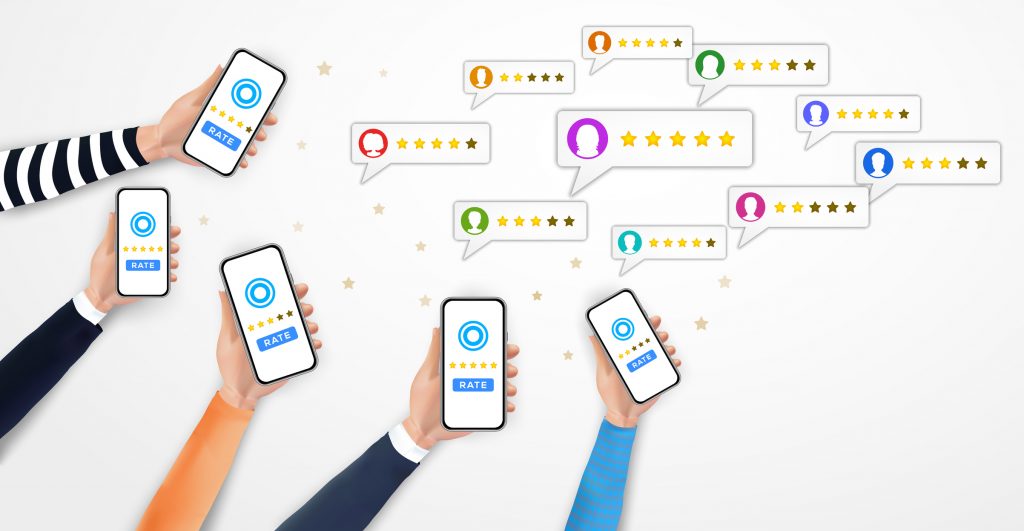
Facebook is the top destination consumers use to review and recommend businesses (yes, even more than Google).
If your reviews are not visible to people when they visit your page, you are hidden from your customers.
Good reviews on your Facebook business page build confidence in your brand and give you credibility in the marketplace.
A customer who can clearly see your 5-star reviews is likely to have higher confidence in your business than in those who are not sharing customer reviews.
This is why you need your customer feedback on Facebook showing loud and proud, and know how to make them visible on your page.
Advantages of having reviews
While reviews on Facebook do not help you boost your search engine optimisation or Google rankings, they have two major advantages over Google reviews.
- More people are Facebook users and feel more comfortable leaving a review there.
- Facebook is a social platform that allows you to converse openly with customers (most likely with someone who leaves a review). This type of conversation helps build positive relationships and/or lets you respond to a not-so-positive review.
Plus, even non-Facebook users can see what kind of reviews you’re getting through Google searches.
When searching for a business, Google results display an overview of the business with photos, hours of operation, Google reviews as well as review scores from Facebook.
If you have high ratings on Facebook, anyone who Googles your business will see it, even if they never go to Facebook.
How to turn on Facebook reviews
Thankfully, it is quick and easy to switch them on.
If you go to your Facebook business page and you can’t find your reviews anywhere, it’s probably because you haven’t turned your setting on.
Go to Settings. Then on the left-hand side, head across to Templates and Tabs.
Simply scroll down until you find the Reviews line and click the Settings button. This is where you can simply turn on and off your Review Settings here.
You can also copy the URL to your review so you can share it with your clients so they can leave reviews on your Facebook business page.
This helps give your business some social proof about how good your customer service is.
Then simply click save and you’re all done.
If you have more questions about social media strategy, check out our FAQs.
If you’d like to know more about the services we offer or would like to book a chat to go through how we could assist you then please click on a button below.
Spread the word! Share this article:
Scale, Survive & Thrive
ProfitAbility Virtual Assistance specialises in Small Business Support for Business Owners










